With the launch the next version of iOS mobile operating system, iOS 5, Apple announces that there are more than over 200 new features and 1,000 new APIs been included. Nonetheless, most of the new features have not discovered. One of the attractive features added in iOS 5, which is Speak Selection feature that could read a text for users in devices. This feature could be extremely handy for visually impaired or who want to read emails or text on devices. In order to using this feature, users may need to configure Accessibility option in iPhone, iPad, or iPod touch devices.
Here’s how you can enable and manage “Speak Selection” feature by follow steps below:
- Open the settings on devices home screen.
- Tap the General tab.
- Scroll down and tap the Accessibility tab.
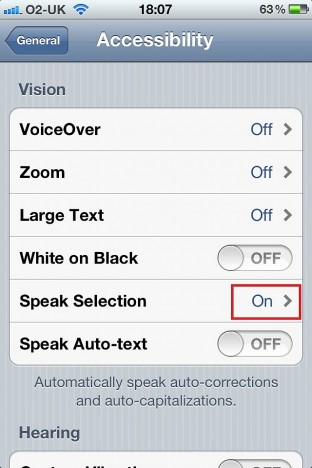
- Tap the Speak Selection option On/Off switch to turn it on. (disabled by default).
- Users also can adjust the rate of speech through a slider.
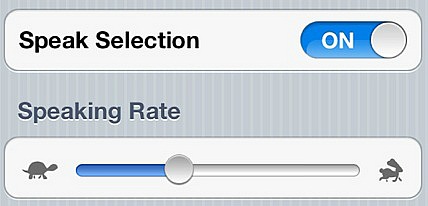
- Once users enabled Speak Selection feature, it will appear instantly on your iOS devices.
- Highlight a text and copy it, then tap the “Speak” button instead to let your iPhone, iPad or iPod Touch read the text. In addition, users also can stop it at any time by press “Pause” button.



0 comments:
Post a Comment